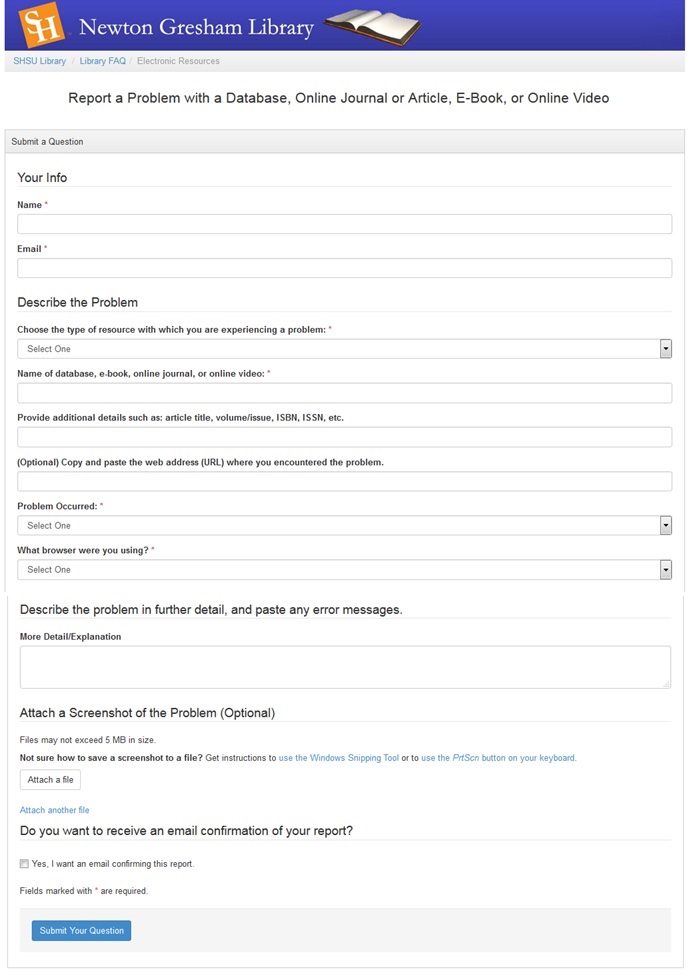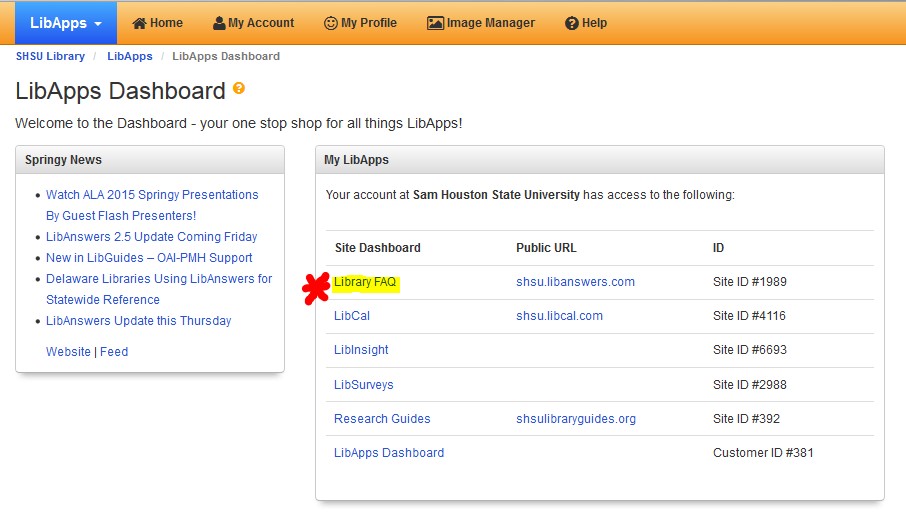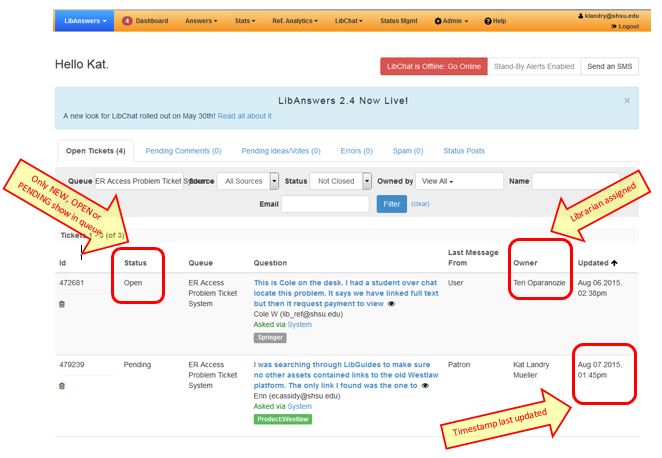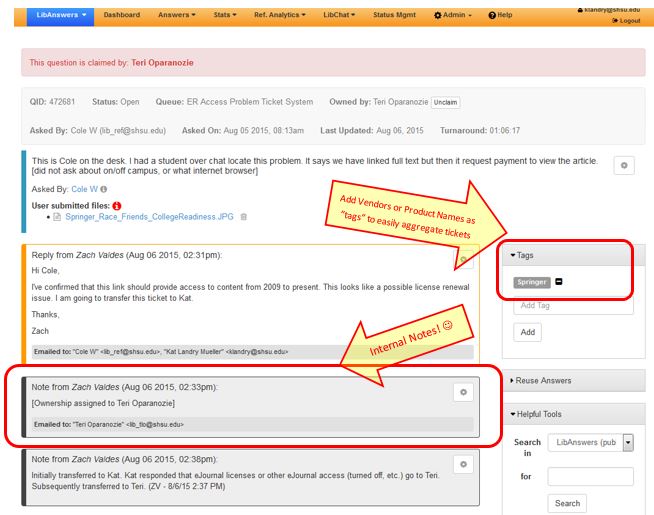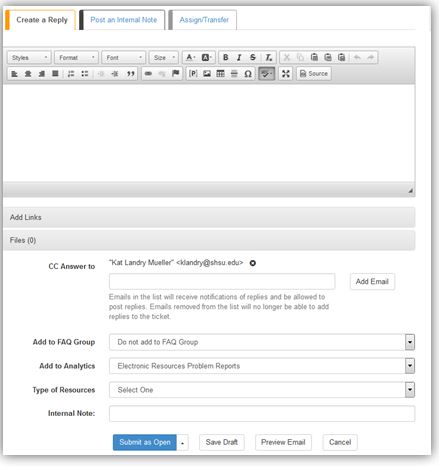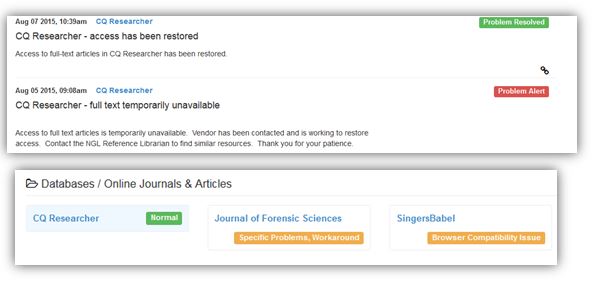NGL Electronic Resources Access Problem Ticketing System
Problems are reported via the webform here: http://shsu.libanswers.com/eresources/
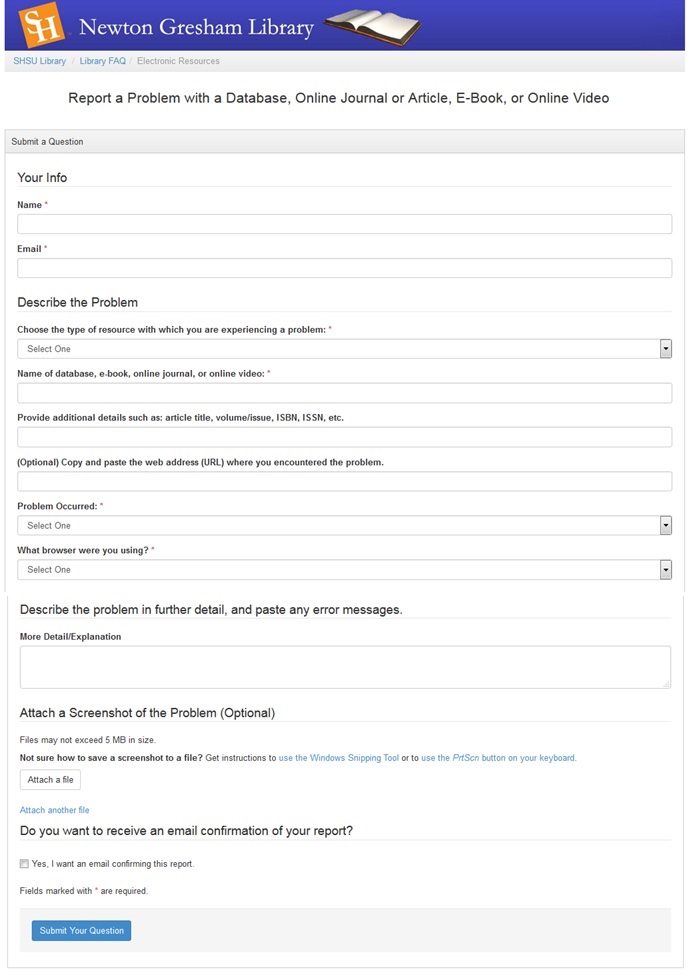
- LibApps Dashboard: https://shsu.libapps.com/libapps/
You can navigate to any of our SpringShare products from here: LibGuides, LibAnswers, LibSurveys, etc.
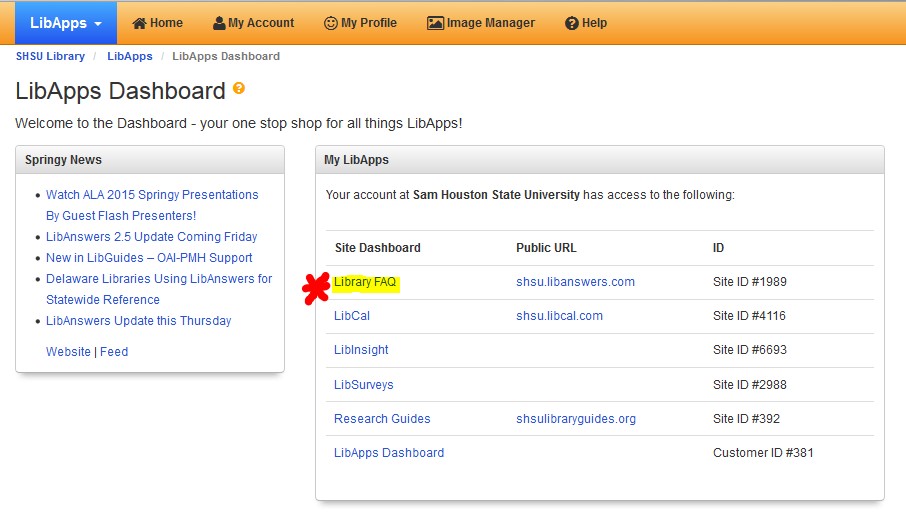
- Navigate to the LibAnswers Dashboard (“LibraryFAQ”)
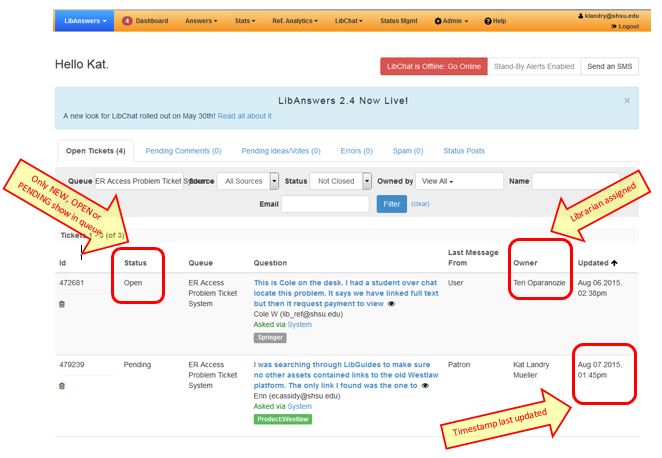
- Erin has set all of our accounts to automatically see the “ER Access Problem” Queue
(Reference gets questions via chat/text that go into the main Reference queue… these won’t appear for us.)
- All of the columns can be sorted or filtered.
This enables you to find tickets that you “own” (assigned to and should be working on), or to filter by oldest tickets, or to filter by status.
- Note about Status: there are 4: New, Open, Pending and Closed.
We really only need 3 but cannot delete or customize one.
New = unanswered and no one has started work on
Open = NOT USING this status
Pending= investigating, working with vendor, no solid answer or “fix” yet.
CLOSED = solution has been found and reply has been sent to patron and all applicable parties.
- Sample Ticket:
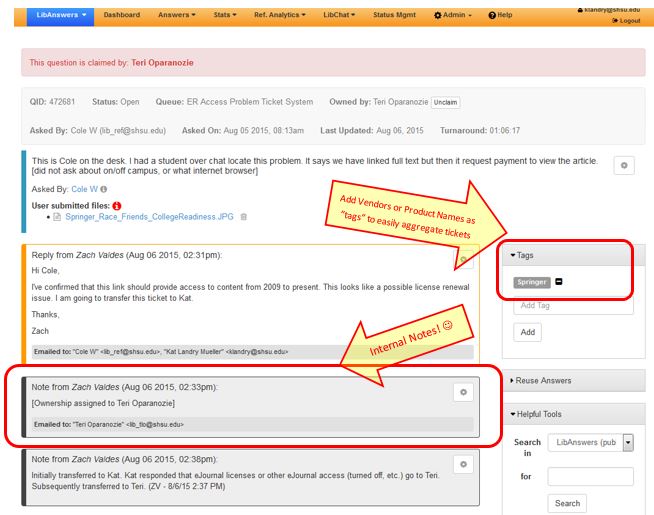
- If your part is done, or someone else should be working on it, you can “Assign/Transfer”

- If the problem is ongoing for an extended time period, you may consider to send a reply to the user (reported issue) as well as CC’ing an librarian who assisted them and also possibly Reference Librarian.
The best option in this scenario is to “Post reply” and “Submit as Pending”.
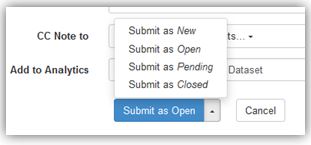
- Once you have fixed the problem, you should send a reply to the user (initial reporter) and CC any librarian (including the Reference Librarian) who should also be made aware. (Kat is CC'd in this example).
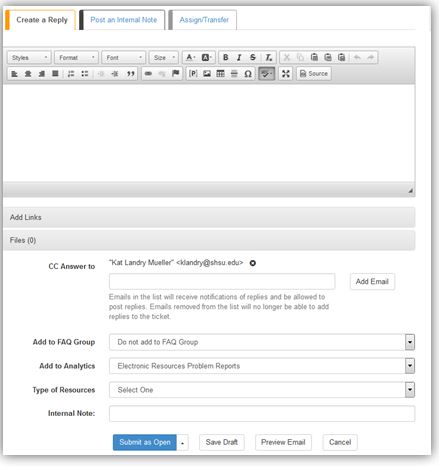
- Choose to "Add to Analytics". Be sure to chose "Electronic Resources Problem Reports", NOT Reference!
- Lastly, if you created a post on the status page, please post a second status update as “Problem Resolved” and change the product’s status back to “NORMAL”
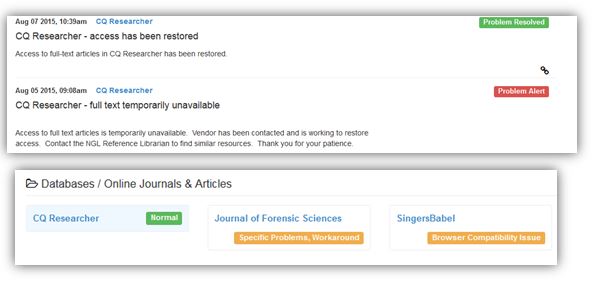
see more information about Library Systems Status here: